When I was a youngster growing up, there was a computer that intrigued me. Unfortunately it was hideously expensive. Also when one thinks of my disturbing obsession with my PalmPilot, my interest in this computer was a scary precurser for my sad, sad life now!

This computer shared alot of the similarities with the PalmPilot now. It has an Address Book, a built-in Text Editor, an Appointment Book. What it had that a PalmPilot doesn't is a built-in modem (at a frightning speed of 300 baud), & a full travel keyboard. It also only had 24K (expandable to 32K) & an 8-bit processor! Chuck in 20 hours battery life on 4 AA batteries & you can start to see its advantages over modern laptops.
This computer was released in 1983, and a thinner, lighter model was released in 1986 (with no change to the hardware).
Time marches on, and this computer is no longer worth the NZ$1690 it was in 1987. In fact they stopped being made in 1991.
What is the name of this wonderous little computer? Its name is the Tandy 102! It is the only Microsoft OS computer I currently own!
So how on earth would one get hold of something so old? eBay of course!!! For US$25 I recently picked one up. If you want a Tandy with more guarantee's about its ability to function, then buy a reconditioned one from the Club 100 site. It is a magnificent little machine!
Some cool sites with software and information about the Tandy are:
Just how useful is the Tandy 102? Well for starters everything I have written so far on this page was on the Tandy and transferred to my Linux desktop using Minicom and the XModem protocol!
I've even posted a review of my Tandy 102 on the Gadgeteer site here or click on logo below!
If you want to support Club 100 , then buy some branded merchandise from the CafePress.com store! I brought the T-Shirt & its great!
Virtual T - The Model T Emulator for Linux, Mac OSX and *coughWindows*
Well guess what boys & girls?? Thanks to some geniuses on the m100 mailing list , you can now run a Model T emulator on your PC platform of choice!!! Isn't that fabulous!!! :-)
The emulator is called Virtual T & can be downloaded from sourceforge here.
For Linux, just download the src file & do all the normal Linux stuff to install. In this case just type "make". You'll need the libfltk libraries installed to compile.
All should be good after that! Once compiled you get a binary called 'virtualt'. The Tandy ROMs are are installed in place in the 'ROMs' directory.
Wanna see what it looks like? Well take a gander at this piccie! Great huh?
GET DOWNLOADING!!! :-)
| Back |
Connecting to Linux using Teeny/Desklink
The stock standard way of transferring files to & from a Winblows desktop is described on the Club 100 site. Its called the "HOT Set-Up". Involves installing Teeny on your Tandy, and using Desklink to transfer files through a serial null modem cable cable. Goto the Club 100 catalog to purchase a cable & view installation instructions.
Us Linux & Tandy users have looked at envy *cough* at all those Winblows users who are able to use the above. UNTIL NOW!!!! Teeny & Desklink have been ported to Linux!! WOO HOO! Thanks to the skillful programming of a few Un*x gurus, and the help of the original author of the Win32/DOS version, everything works great.
To get the software, download dlpus. I won't explain how to install Teeny. That is fairly straightforward. Just download the Linux binary provided & unpack it. Go into directory, run it (./teeny-linux) & follow the instructions onscreen. Read the manual also! (RTFM).
You need to compile Desklink first. Unpack the download, cd into the directory, then simply type:
make
This creates a binary called "dl" which is the Desklink software. To run it type something like this (assuming you are connected to COM1):
./dl /dev/ttyS0
This runs Desklink in a daemon type mode. Now just read the Teeny manual to figure out how to "save" & "load" files to your Linux Desktop! The files that are transferred end up in the directory in which "dl" is installed. Works great!
| Back |
Connecting to Palm using Teeny/DLPilot
Thanks to a wonderful new project called Bitchin100.com , it is now possible to transfer files between your Tandy & your Palm using Teeny! The application is called DLPilot.
At the moment the application is in alpha production. But it does work believe me! A small amount of money is being charged for it at the moment. Once officially released a small upgrade cost will be charged. Well worth the dollars I think! Eventually the author is going to release the source code under the GPL agreement.
Here is a screenshot of the application (taken from bitchin100.com)...
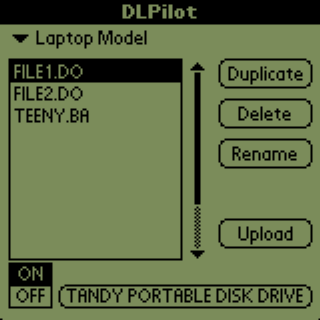
Essentially you just use Teeny as you would normally! I connected my Palm
Tungsten W (USB) to my Tandy 102 (Serial) using the m500/m505 Y-Cable cable brought from brando.com. Also a 25M->9M port adapter.

When transferred, the files come through in the standard Palm DOC format so
editors like SiEd can view/edit the transferred files.
Works great!
| Back |
Tandy 102 as a keyboard for the Palm
By following the instructions located here I was able to use the Tandy as a keyboard for my Palm Tungsten W
You will need a m500/m505 Y-Cable to make the connection between Palm & Tandy. And the same 25M->9M port adapter mentioned above.
The only app I had trouble locating was KeyZ which is no longer supported by its author. Fortunately I found a version on the internet which I have included here for download.

| Back |
Tandy as a dumb terminal for Linux
This was another wee project that I was pleased to get working. Before I purchased my Tandy I had thoughts of it being an excellent terminal to an Apache webserver. Doing simple tasks like starting/restarting Apache, MySQL etc. Some basic editing of config files using vim. I am pleased to report that the Tandy is excellent at all those things!
The key to getting this to work is to follow the instructions laid out in this page called the Terminal Serial Project. I will discuss the things I did differently to get this working below.
Firstly I used a different termcap to the one on the site mentioned above. I used the termcap located on Andy Diller's (mirrored) Tandy site. It seemed more logical to go with one that appeared to work at some stage.
The next thing I did differently was with the getty defined in my /etc/inittab file. With newer versions of getty they have included with the installation a /etc/gettydefs file which specify the baud rates that the serial port can run. In my gettydefs file I had a range of settings for "Dumb Terminals" that where defined with a DT in front of them (i.e DT2400). Therefore my getty looked something like this:
s0:2345:respawn:/sbin/getty -h ttyS0 DT2400 trs100
The lower baud rate is essential as the Tandy screen can't keep up with anything to fast, so simple things like doing a directory listing (ls) becomes impossible.
A site with a far better explanation of what todo exists here. Also a much better termcap was developed
here.
Here is the result! A login prompt from my Fedora Core 1 installation!
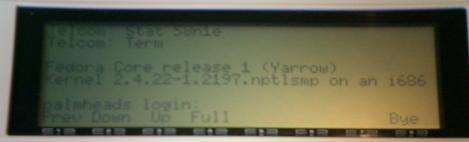
One thing to greatly enhance the viewing of your command line access to Linux
is to turn the "Label" key off on your Tandy. Having "Label" on seems to mess up
the scrolling display when logged into a terminal. Also another wee hint - too
mimic the standard Linux "|" command (commonly known as "pipe"), the key
combination to get this character on the Tandy are the Graph -> Shift -> '_'
(underscore) keys.
As an interesting experiment, I thought I would try & get my Tandy to work as a dumb terminal to my Modded X-Box running Xebian Linux. The 4 gameports at the front of an X-Box are actually USB ports, so all I needed todo was get a X-Box -> USB plug converter, then a USB -> Serial converter. Followed the instructions above, only change being I made the getty on Xebian run on ttyUSB0 (game port 1 on the X-Box). Plugged it all together (Tandy of course plugging into the serial plug of the USB -> Serial converter). Amazingly it all worked perfectly! See piccie with login prompt below:

Great advantage of this being:
- Don't need to have TV on to do command line stuff on Xebian Linux
- Don't need to SSH into X-Box from main PC in other part of the house
- Don't need to buy a USB keyboard or USB mouse for the X-Box
- Don't need to muck around with the onscreen keyboard & X-Box controller for command line stuff
Was very happy to get this working!
| Back |
Transferring files between Tandy & CF card on Handera
I was so stoked when I got this to work! The tools you need to get this working are a XModem application for the Tandy. I found one located on the Club 100 site here. You also need on the Handera an application called CFX located here. Note that CFX will only work on a TRGPro/Handera device.
To get this set up working, follow these instructions:

- First you need a serial hotsync cable for the Handera. You could also use your hotsync cradle.
- For the Tandy->Handera you will need a 25M->9M port adapter
- With CFX on the Handera, set the baud rate to something low, for example 2400.
- Go into the XModem app on the Tandy & press F3 for STAT & key in 68N1E (for 2400 baud).
- In the XModem app, go into TERM mode on the Tandy (F7), then into XMod mode (F7 again). Press Return on the Tandy & you should now see the CFX:/ prompt that tells you that you now have access to the CF card on the Handera.
- To transfer a ASCII file from the Tandy to the CF card, at the CFX prompt type "rx [name_of_file]". This sets up CFX to receive a file via the XModem protocol. Then on the Tandy choose "Send" in the XModem app, choosing the file you wish to send on the Tandy.
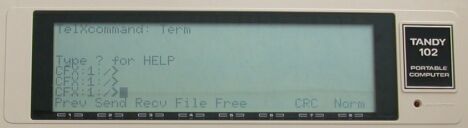
All very easy! To send a file from the CF card to the Tandy you do the reverse to point 6.
| Back |
XModem Transfer of files between Tandy & Linux
On my Red Hat 9.0 installation it comes with an excellent terminal application that supports the XModem protocol called Minicom. You also need of course the XModem app on the Tandy.
You will need a null modem cable to allow the connection between Linux and your Tandy. I bought mine from Club 100 . Have a look at their catalog.
Like above, you simply make sure that both devices are set the same baud rate, set one terminal to send & the other to recieve.
| Back |
Tandy and Android
Thanks to some great work from Kurt McCullum on the m100 mailing list, we now
have a Model T Disk emulator for Android!
The app is called mComm and is found here.
Here is a screenshot of the app in action
You need to find out if your Android device supports USB OTG. You then need
to get yourself a microUSB USB OTG adapter like this one.
Like the other examples above, you will also need TEENY/DESKLINK installed on
the Model T.
I created a TEXT file on the Model T called TEST. Here is its content.
Here is the file after transfer and content of the file on android
Here is it all setup
| Back |
As you can see, the Tandy 102 is a remarkable little computer. Considering it is nearly 20 years old, to think that it can still interface with so many modern PC systems, and still be useful, speaks volumes for its design. It was definitely way ahead of its time.
